How to create an offer or a reservation
Introduction
Our Back Office system allows you to create reservations, events and send offers to guests. This tutorial explains you how. First of all, a few things to point out. Offers cannot be generated without a reservation, this means that you need to create a reservation with specific timeframe, activities and schedules. You can also add extra information and most important, you can add all the products with standard or custom prices; after that you are able to send the offer to the guest. For the offer, you need to have an offer template. If you don't have a template yet, please contact our support.
Reservation :
You need to create a reservation first. You have many options :
- You are able to create it from the Sales tab by clicking the button 'New reservation' on a session.
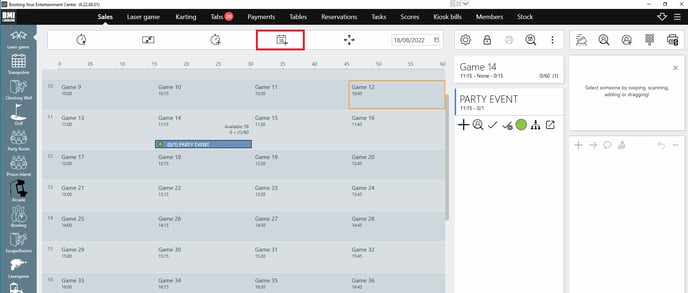
- You can also create it from the Reservation Overview by double clicking any time slot available
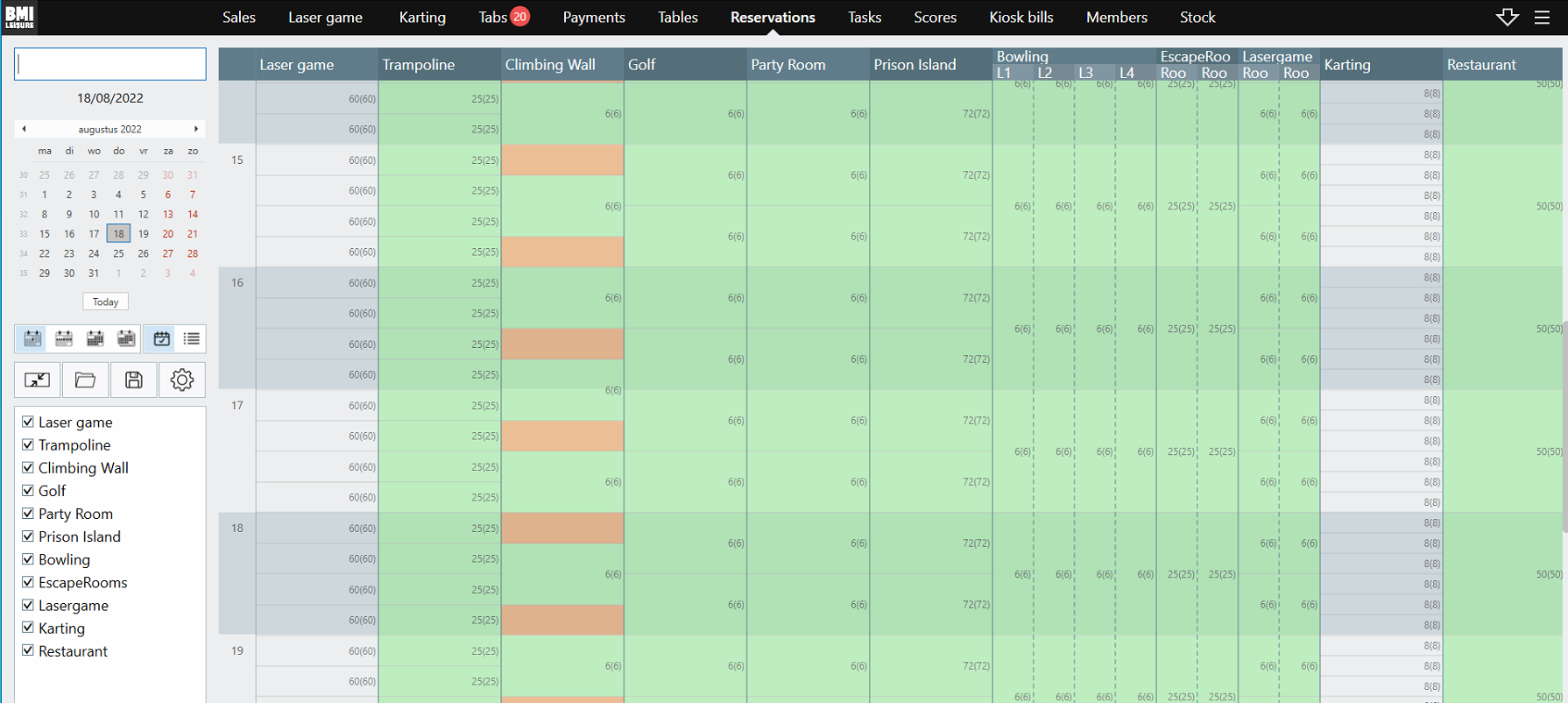
- Reservation templates : you may also have reservation/offer templates already configured so you don't need to start from scratch when creating a new reservation/offer. Check it out here
Steps to follow:
- Create a reservation or double click to open the reservation or add one if there is none.
- Go to the Products tab. This is where you add the products into the reservation/offer
- Click on the ‘+’ icon to add a product. You can adapt the total amount of people, custom price per unit or the name of the product that will show on the offer. You can add entry products which will generate a schedule in your calendar or simple products (bar products, merchandise, etc.)
- Go to the ‘Document’ tab and your offer will be generated automatically.
- Click on the ‘save’ icon to ‘save as pdf, ‘print’ icon to print the document or the ‘envelope’ icon to send the document to the contact person’s email.
NB: It is also possible to have different template formats with different languages.
![logo_big_darkBG@2x.png]](https://support.bmileisure.com/hs-fs/hubfs/logo_big_darkBG@2x.png?height=50&name=logo_big_darkBG@2x.png)