Setting up currency in the booking software
You can set up the currency that you are going to use, by going through 2 things:
First: Something to do with the windows settings
- Click on the windows icon, type (Region setting) and then click on it.
- Format: choose English (the country name). If the country name is not there, choose the closer country!, then click (Apply).
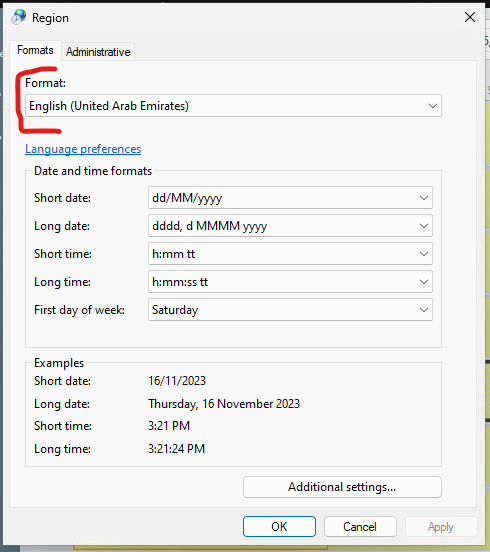
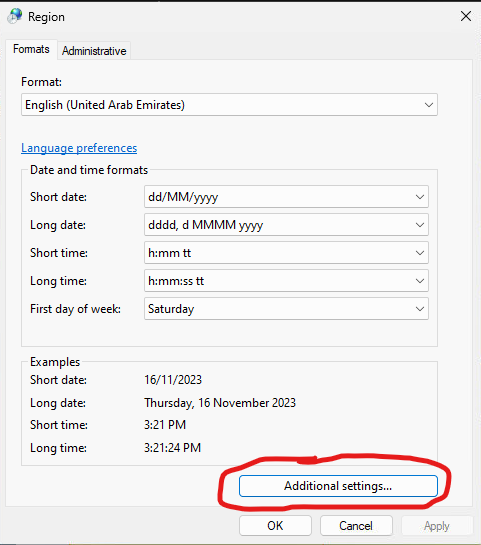
4. Enter the name of the currency you want to add (in our example, we typed KWD for kuwait currency), then press ok.
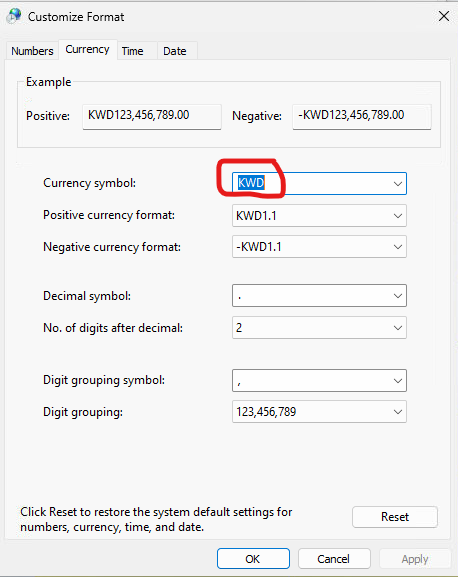
5. Click on (Administrative) tab, and click on (Copy setting)
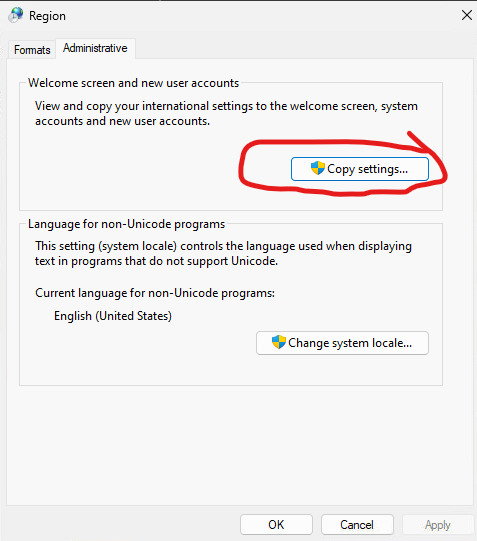
6. Checkmark both boxes, then hit Ok
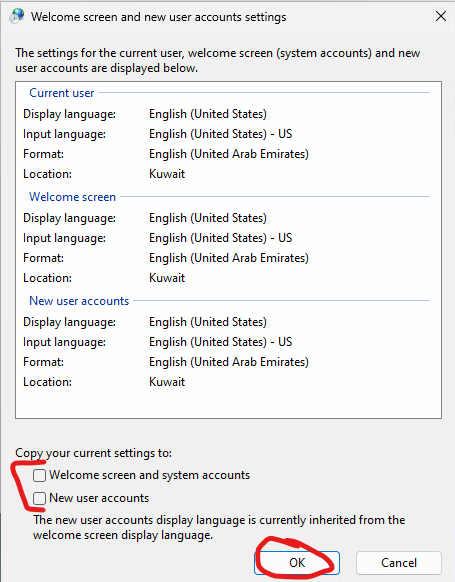
7. That's it! Now you need to go to our software to do the second part.
Second: Configuring it in our software
- Go to Menu >> system >> configurations >> Units
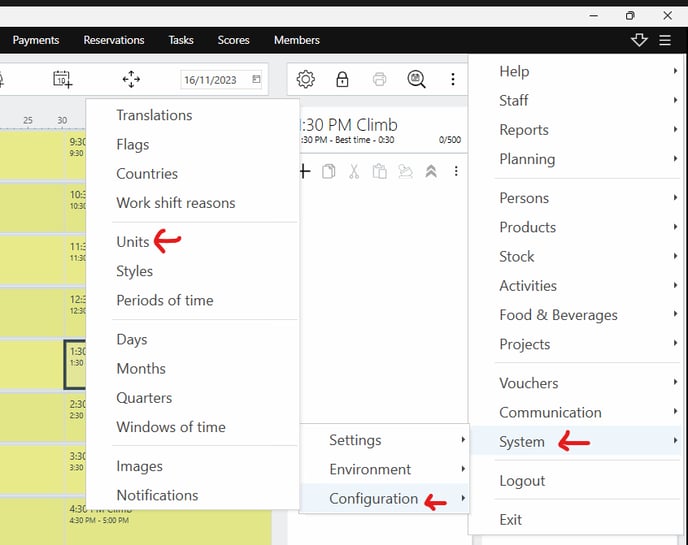
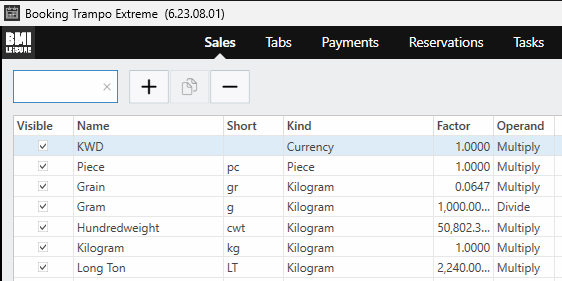
otherwise you can add it by clicking on (+), under name write the currency itself (in our example it is KWD) and make sure the change the kind to (currency), then hit save.
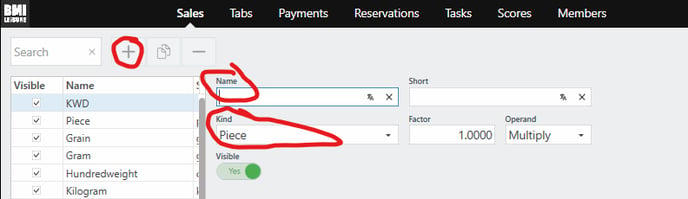
3. Now, go to Menu >> system >> settings >> system
4. Write (currency) in the search.
5. Choose the currency you want (or you just created), and hit save.

![logo_big_darkBG@2x.png]](https://support.bmileisure.com/hs-fs/hubfs/logo_big_darkBG@2x.png?height=50&name=logo_big_darkBG@2x.png)