The QSR Software allows us to send all your F&B products as order to the kitchen or bar. This article will explain to you how to set up the devices.
If you want to work with the QSR automations system you will first need to configure the devices in each BMI POS system.
Step by step
- Navigate to the following menu "Menu"-> "System"-> "Environment"->"Devices"
- add a new device to the POS
- Fill in the necessary device information
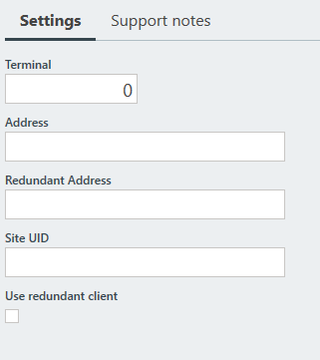
- Terminal: This is the terminal number you want to assign to the POS. This will be communicated with the order and enable you to reference which station sends what order.
- Address: This has to be the IP address of the primary QSR system server in the following format http://xxx.xxx.xxx.xxx:xxxxx (http://ipaddress:portnumber)
- Redundant address: This has to be the IP address of the redundant server of the QSR system. This server will only be used as a failover. The address needs to be noted in the following format http://xxx.xxx.xxx.xxx:xxxxx (http://ipaddress:portnumber)
- Site UI: This unique identifier represents your venue. This information is provided by QSR.
- Use redundant Client: enable this if you have a redundant server configured.
- Save your device
- Copy this device to all terminals you want to enable communication with the QSR system to. (update the Terminal ID for each terminal)
Here is an interactive tutorial to assist you.
That's it. you have successfully configured the QSR devices.
