Introduction
In order to access our Data Insights and reporting platform, you need to configure your Microsoft Account. This tutorial will guide you on all steps.Our reporting platform retrieves data from your database and visualizes it using the Microsoft Power Bi service.
Since it uses an external data visualization tool called Microsoft Power Bi, you need a Power Bi Pro License to be able to use the service. As we own the reports, we are taking care of the configuration of the accounts. The only thing you need to do is give us your company email(s) and we will do the configuration. After this, you need to follow a few steps in order to be able to access the platform from your end.
Steps to follow
1 - You will receive an email from BMI-Leisure "You have been invited to access applications". You need to open this email, and accept the invitation
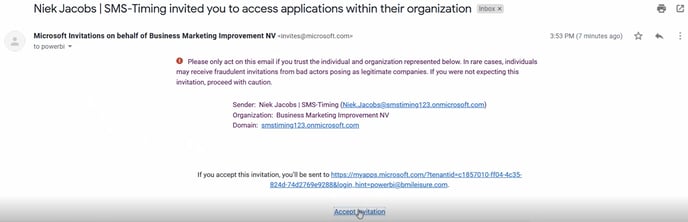
2 - By accepting, it will ask you to create a Password and will send you a code for the verification of your email address. Follow all the steps and complete the account.
3- At the end of the process, you need to Accept the permissions from BMI-Leisure.
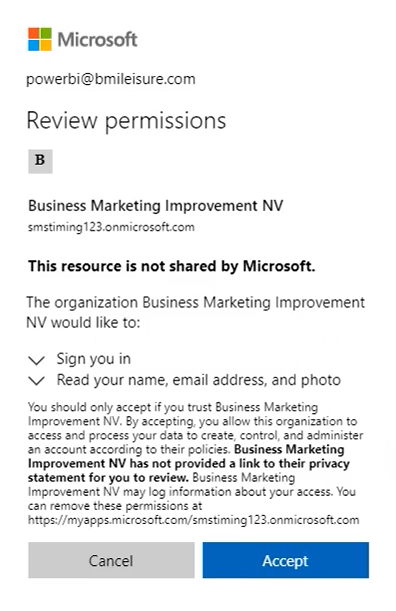 4 - In your Mailbox you will also find an email from Microsoft Power BI with a report shared.
4 - In your Mailbox you will also find an email from Microsoft Power BI with a report shared.
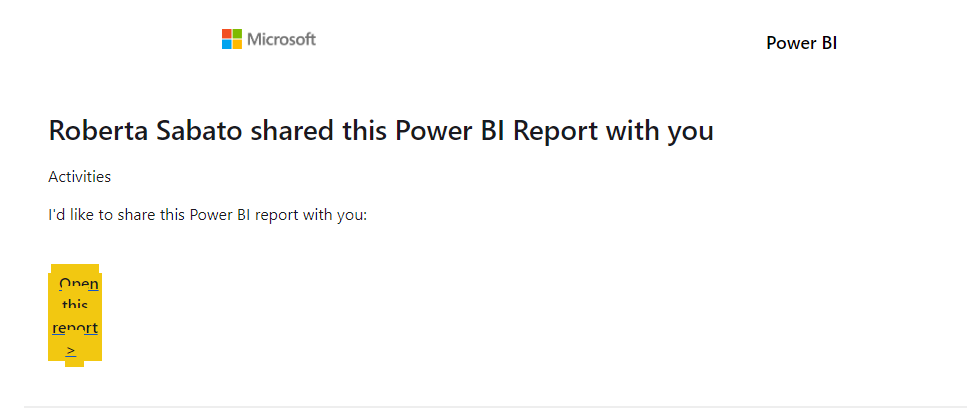
5 - What you need to do is clicking on the button 'Open the report'.
6 - Login with your credentials (what you just created).
7 - You're done, now you see your data!
Important:
Make sure that you are logged in with the same user in the browser and in the powerBi website.
The data you see in the above video is not real and it's just made for demo purposes.
Extra information
From the first activation, we grant you 60 days of free Microsoft PowerBi trial, so at the starting, we activate the license for free. After 60 days, you need to renovate the Microsoft PowerBi Pro License yourself. This is not an additional fee for us, but the cost of the Microsoft service.
