Configure style and design of an online product
Introduction
With the advanced setting for an online product you are able to add some make-up to the product that will be shown online :
- Add a public name
- Add a description
- Add a picture
- Add minimum and maximum customers
- Exclusive reservation
Configuration
- From your Point of Sales or Configurator application navigate to Menu -> Products -> Pages
- Select the page that contains your product. Double click on it. (remember that online pages will have the ‘Online’ column checked. You can also filter on this parameter to easily find the online pages from the system)
- Select the small pencil on the product that you want to change the settings.
- A small form will open, select the three dots. You are now in the product configuration window
- Go to ‘Platforms’ tab. Then select ‘Online’. From this tab, you are able to modify settings
Add a public name
The product has a normal product name, visible to you, but you can add a fancy name to show it online. For example, if you call a product ‘Kid karting session 10′ online’, you would like to show ‘Kid session’ as public name. In the online tab of the product, you are able to add the name (yellow box) and create all the translations you need clicking on the small translation button in the green box.
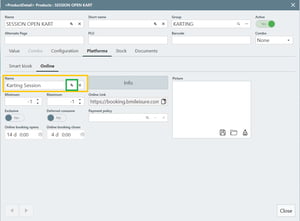
Add a description
You can add on the product a description of it and other information you would like to give to clients. You are able to do so by clicking the ‘Info’ button and write the descriptions in all language you want.
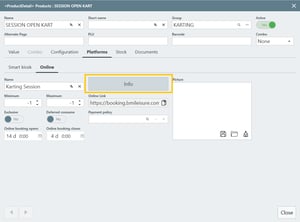
Add a picture
You are able to add a public picture for the product that will be shown online.
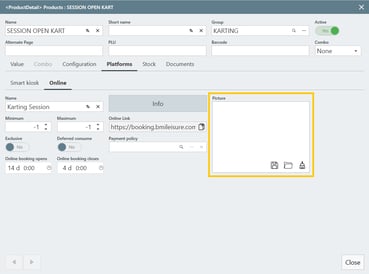
Add a min and max number of customers
You are able to add a minimum and maximum amount of people that can buy this product in one booking. You don’t need to use both parameters. If you need only a minimum amount you can fix only this value and leave the max. parameter to default(-1) and vice versa. If you need both parameter than you can do so.
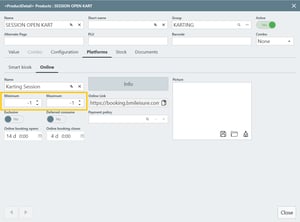
Exclusive reservation
You want your product will make an exclusive reservation. This means that after the reservation is made, that session is not bookable anymore. This is important when you want a group of people can make a private reservation for a race for example.
To do so, you need to enable the ‘Exclusive’ button.
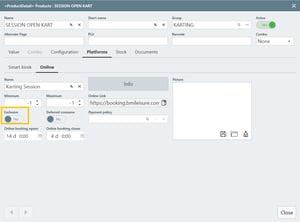
Online Booking close and open
You can define how much time in advance and until when a product can be booked. Example: the product is bookable since one month before the actual reservation date and until 2 hours before the event.
![logo_big_darkBG@2x.png]](https://support.bmileisure.com/hs-fs/hubfs/logo_big_darkBG@2x.png?height=50&name=logo_big_darkBG@2x.png)