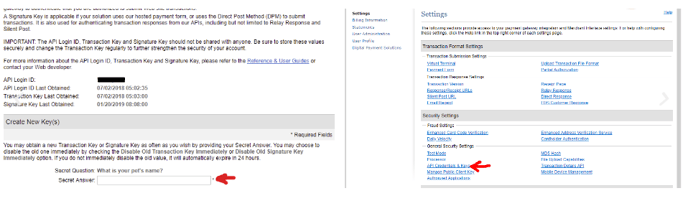This tutorial is going to show you how to configure authorize.net for your online booking payments.
Account information
First requirement is to get the following information from the account info page:
- API Login ID
- API Transaction Key
Create the Signature key
- Go to Account -> API Credentials & Keys

- Enter your secret answer, choose “New Signature Key” and press Submit

- You will see a long string with letters and numbers (like A2B5C3223ED453CV). This is your signature key.
- Put the signature key in the device settings:

Configure the webhook
- Go to Account -> Webhooks
- Press “Add Endpoint” button
- Enter the following data:
- Name: Payment webhook
- Endpoint URL: https://forwarding.bmileisure.com/api/authorizeNet/YOURVENUENAME
- Status: Active
- Below select the checkbox named “Payment events”
- Save your work.
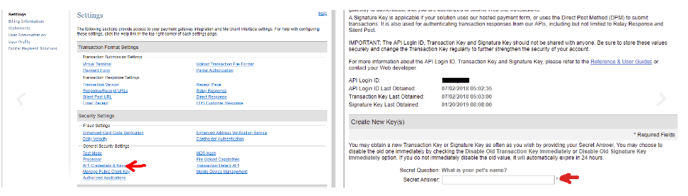
Create the device in BMI-Leisure system
- Open the Bmi-Leisure Configurator
- Navigate to Menu -> System-> Environment-> Devices
- Add a new device under the server.
- Search for “authorize.net online”
- select the device and fill in the following data:
- API Login ID
- API Transaction key
- Redirect URL: https://booking.bmileisure.com/YOURVENUENAME/book/payment-redirect
- Cancel URL: https://booking.bmileisure.com/YOURVENUENAME/book/payment
- Signature Key
- Merchant Name: YOURVENUENAME
- Save and test the online environment