In this article, I'll explain how to link a Yomani terminal with our Booking software.
- First of all, you need to change several settings on the terminal itself. For this, there is a manual online and you need to do part 6.4 (connection via CTEP). If the article isn't available, you can find the explanation below.
- For one of the steps, you need to enter an IP address in the terminal (step Q-U in 6.4.1). This should be the IP address of the BOOKING COMPUTER that you're linking the terminal to.
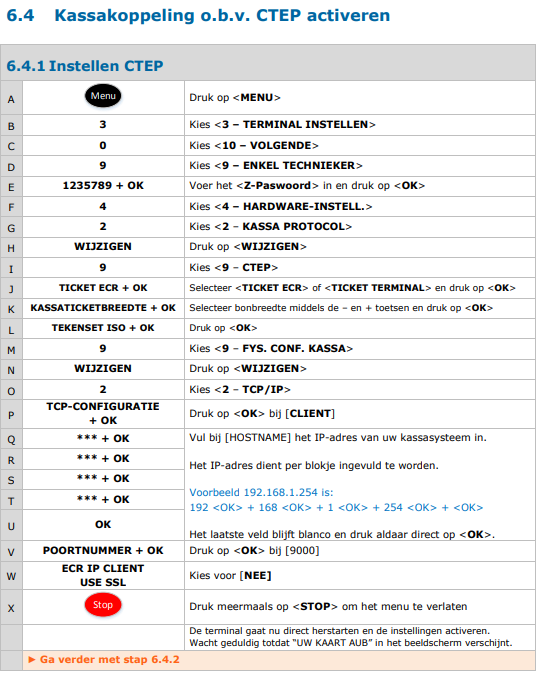
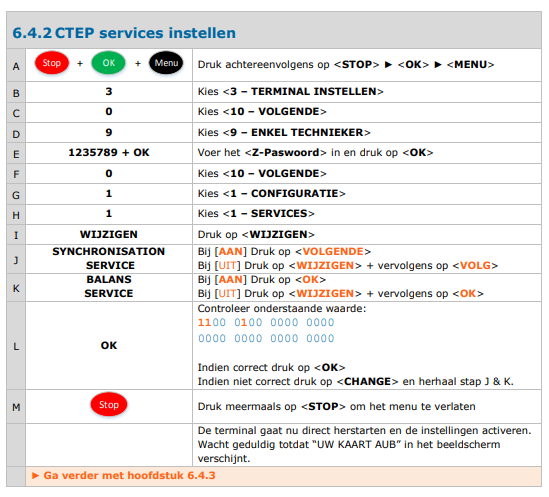
- Next to that, you need to get 2 things from the FTP.
- Under Tools -> AtosYomani: you need the two files (CTEPDotNetLib.dll & vc_redist.x86.exe).
- Execute the vc_redist and put the .dll file in the Fast folder.
- Check what's showing on the terminal screen now. If it asks for the card, the setup is OK! If it's not showing this, restart the Booking software and check the above steps again.
- Lastly, you need to have a payment method for credit cards - the type needs to be "Creditcard", otherwise the system won't try to send the payment to the terminal.
Once this is done, make a payment in the system with this payment method to test!
That's it!
